Sales order pricing
Requirement: In sales order, for one of the condition type, value is populating incorrectly which leads to the change in the total amount of that order. So after analysis we found that one condition type is considering 4 positions after decimals where as others considering only 2
positions after decimals. So to correct this we need to create custom formula.
Creation of Custom Routines with your profile
First get the pricing procedure name from Sales order. Go to
:-\VA02/VA03 .
Double click on material number and go to conditions tab. Here we can see the net value and Condition type values. Highlighted Condition type is having the issue in this scenario.
Click on Analysis Button to view pricing procedure triggered
for this sales order.
So here in our scenario, pricing procedure name is ‘ZAGA01’.
And also we can see pricing conditions like ‘PR00’, ‘PBXX’.
Here we can observe ‘ZTRC’,’ZTRV’ are the custom pricing
routines created for this procedure.
Now same these conditions we can see from V/08 transactions.
How to create Formulas and assign them to pricing routines
Procedure:
1.
Create formula from VOFM transaction in between
600-999
2.
Get access code
3.
Activate the formula using menu option
4.
Assign this formula in V/08 against our pricing
condition
1. Go
to VOFM Transaction à Formulas à condition value
Here we are using number ‘910’ and
application as ‘V’ which we can get from Pricing routine V/08 transaction
3.After entering above details, we need to click
on Create/Change button. Now it will ask for access key and Basis team will
provide us this access key.
4. Click on source text button and write your code
using enhancement implementation.
Then go back and click on activate button from menu to activate
our code. And we can confirm by below check box .
5. Now go to V/08 transactionà select procedure à click on control
buttonà
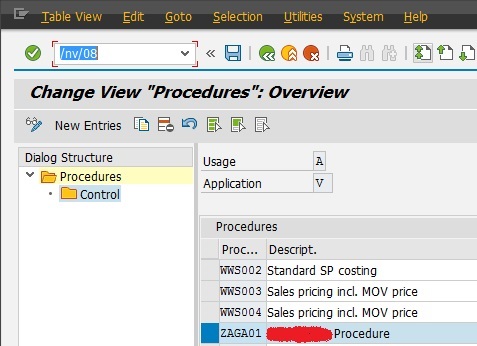
Now it will show you all condition types. Go to required condition type and assign our formula to that step.
In our scenario it is ‘ZTRC’ and our formula ‘910’
assigned at ‘Calculation type’ column.
Here below the outputs and we can find the difference in
amounts of ZTRC condition
Before formula addition in
Condition :
After formula addition (custom
routine) in condition:
The ZTRC price difference :
Before: 13% of 422.57 = 54.9341
For Quantity 30: 54.9341 * 30 = 1648.02
After: 13% of 422.57 = 54.9341
Our custom
formula changed this value to 54.93
( If
value is divided by 10 then it eliminates one decimals)
For
Quantity 30: 54.93 * 30 = 1647.9















